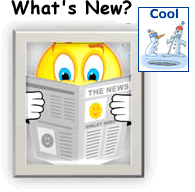 The new Site Builder (aka Cool Tools) System 4.17a update is available on most of our Cool Tools customer sites, with the rest coming sometime this week or early next week.
The new Site Builder (aka Cool Tools) System 4.17a update is available on most of our Cool Tools customer sites, with the rest coming sometime this week or early next week.
The new update is just awesome, just chock full of wonderful new features, most of which are summarized below.
Please let us know if you need our consulting help implementing any of these Cool Tools on your website. (Remember, these features are available only on the sites implemented with our "Cool Tools system," officially named Site Builder. Not sure whether you're using a Cool Tools system? Simply contact us and we'll tell you.)
We are always looking to improve the quality of our services and your feedback is appreciated. If you have any ideas or suggestions, please let us know.
INTERFACE UPDATES
- The component Edit buttons and some edit header graphics have been updated/enhanced
- The edit component overlay window now has the Apply/Cancel buttons in the top area of the Edit window so they are always available
- The view site tab has been updated with a drop down menu that lets you toggle between your website and your mobile site.
- A link to the mobile website has been added to the main admin page in the build my site area
UPDATED IMAGE/TEXT COMPONENTS
The core text components have been updated. The updates will make the text layouts easier to set up and customize. For any text/image component, you can set the layout, title style and link. The main image screen has been simplified to make it easier to select/upload your images. The number of clicks to upload/select an image for the text/image components has been reduced. Example: When editing a text/image component, you can upload the image directly from the main text editor page, instead of clicking on the preview image to go to the image area.
You can now set image border color as well as the caption below images by using the standard text/image layouts. The image resize/crop tools have been updated to make it easier to work with your images.
DESIGN/LAYOUT
Several new designs have been added to the system.
SOCIAL NETWORKING
- Add social networking buttons to the quickbar that link directly to your facebook/twitter accounts
- New social networking button component lets you add facebook/twitter buttons to your site. These links go to your facebook/twitter account.
- A new 3d social networking icon set has been added
GOOGLE PAGE TRANSLATION (QUICKBAR)
This Google page translation quickbar option adds a drop down language menu to your quickbar. This menu allows visitors to a website to select their language. The page is translated to the visitor's language.
GOOGLE SETTINGS MENU
A new Google integration menu should make it easier for you to find the Google settings such as the webmaster tools verification and sitemap information.
- Google AdWords
- Google / search engine submission
- Google webmaster tools/sitemap verification
BLOG/RSS
The blog now supports blog post summaries. When you add a summary to a blog post, the summary will be displayed on the main blog page instead of the full blog post. You can also set the summary to be included in the blog RSS feed.
Add your blog RSS feed as a site feed so that it shows up in the browser tool bar. When this option is enabled, you will see the feed icon in the browser toolbar (if supported by browser) for the website's RSS feeds. This icon will either link to the website feed xml file (if the site has one feed) or link to a feed's page if the website has multiple blog feeds.
CANONICAL META TAG
The canonical meta tag is used to set your preferred domain name for search engines. Example: www.domain.com or domain.com. When search engines index the website, all links will be indexed under the canonical domain name.
RSS COMPONENT
Set the number of RSS feed entries to be displayed on your pages. Customize the fonts/styles for the feed display.
ECOMMERCE PRODUCT LINKS
Enable the option to include the product name in the link/URL for product detail pages. Including the product name on the product link can help with search engine ranking.
ECOMMERCE MISC
- Google base product export
- New gateways (payments gateway, RealEx payments)
- ACH - you can enable ACH for checkout if supported by their gateway *
- Product property - set product to not be discountable (coupons do not apply to product)
* The Automatic Clearing House (ACH) is a secure network used to connect banks to each other. Direct deposits, electronic payments, certain transfers, and debit-card payments are processed through this network.
MOBILE WEBSITE ADMINISTRATION
The design/style of the mobile admin has been adjusted. You can now access ecommerce reports from your mobile phone.
ACCOUNT SETTINGS
Sometimes you may wish to temporarily disable access to your websites (place the website under construction). From the My Account page, you will be able to set the entire site to under construction. When site access is disabled, visitors to the site see an "under construction" message. The site owner can still login and manage the website.
MESSAGE BOARD
You can now set the message board to approve message board posts via email.
MEDIA FILES
A new Site Builder media tab in the file manager allows you to view/delete media files that you have loaded with the site builder media components.
SPAM FILTER
Updates to the spam filter will allow you to adjust the spam filter sensitivity and to reject or flag spam messages. Details are as follows:
- Spam Filter Sensitivity - You will be able to configure the spam filter sensitivity. Three filtering levels are available:
- HIGH - Blocks known spam servers; Blocks emails linking to spam content/websites; Blocks emails with spam content in the email message
- Medium - Blocks known spam servers; Blocks emails linking to spam content/websites
- Low - Blocks known spam servers.
- Spam Handling - When messages are identified as spam they will either be deleted or tagged as spam when you download the email to your email client.
- Messages blocked for spam links or spam content will have *SPAM?* added to the email subject line when downloaded.
- You can set up a rule/ filter in your email client to automatically have all messages with *SPAM?* in the subject moved to a spam folder.
- Messages blocked from known spam servers will still be blocked/deleted.
LAYOUT COLUMNS COMPONENTYou can now add more columns into the main section areas. For example, you can use this component to create a layout that has 4 columns across the top, with 3 columns in the middle of the page and 4 columns at the bottom. Within each column, you can move components up and down.
To add more columns to a section, edit any page and click the ADD button in the section where you want the columns to appear. Select the column layout component from the Design/Layout menu. The column layout component works like the tabbed group box component. Enter a name for each column and then click the ADD button. You may customize the column display, including:
- Column spacing (space between columns)
- Column padding (space inside of columns)
- Background color (default settings or per column)
- Border color (default settings or per column)
- Border size
- Column set width
- Column height (if column content is taller than the specified height scroll bars are added)
After configuring your columns, you just need to edit the page and add content into each of the column areas. See examples near the bottom of the Cool Tools Text & Frames page.
LAYOUT BUILDER (development mode)
A new layout builder, available as a "site development extension" gives serious web designers more control over the layout colors, backgrounds, borders and spacing. Each of the template builder layouts is divided into several core areas. For each area, designers will be able to specify the margins, padding, background color, background image and border properties. Please contact us if you would like more information, or you would like us to tweak your current site using some of the new features.








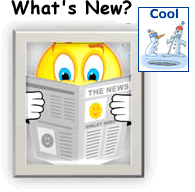 The new Site Builder (aka Cool Tools) System 4.17a update is available on most of our Cool Tools customer sites, with the rest coming sometime this week or early next week.
The new Site Builder (aka Cool Tools) System 4.17a update is available on most of our Cool Tools customer sites, with the rest coming sometime this week or early next week.