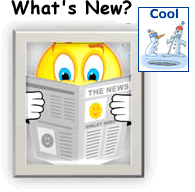
5/21/13: Site Builder (CoolTools) update 4.6 is fully deployed. » Read more.
3/7/13: Site Builder (CoolTools) update 4.6 is available now. This was a BIG update with tons of wonderful new features, emphasizing general usability, graphics, and e-commerce. It includes the following updates and system enhancements.
Feature Overview
- User interface adjustments
- Section slider component
- Updated text editor
- IE 10 multi file upload
- Image tools
- Footer columns
- Simplified design options
- Site style configuration
- Font styles
- Font families/selection
- Color
- Advanced page background settings
- Advanced css
- Page editor
- In page image tools
- Component alignment changes
- Misc updates
- Ecommerce Updates
- Product edit page updates
- Product images
- Product detail tabs
- Dynamic pricing page updates
- Product options
- Product skus/advanced options
- Inventory tracking for options
- Inventory import/export
- Shipping weight for options
- Change product image based on selected options
- Color swatch option type
- Copy options
- Quantity based pricing setup
- Shipping integration
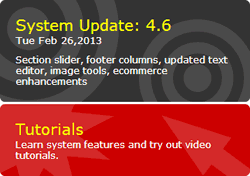 To find out your current Site Builder version number, log into your web hosting account and look at the right-hand side of the page for the "System Update" graphic, which shows the update number and installation date, along with a summary of the most recent features (the sample at right illustrates System Update 4.6).
To find out your current Site Builder version number, log into your web hosting account and look at the right-hand side of the page for the "System Update" graphic, which shows the update number and installation date, along with a summary of the most recent features (the sample at right illustrates System Update 4.6).
More details are below.
User interface adjustments
Several minor user interface adjustments have been added. These include hover/rollover effects and counts added to the main editor icons. Ex. The admin home page now displays the number of outstanding orders, number of users/customers as well as your default mailing list size.
Section slider component
With the section slider component, you can setup content sections using the page editor. A section menu is displayed on the left side. When a menu button is clicked, the content section associated with the menu button slides into view. Using the page editor you can add any component type into the sections. The section slider works like the tabbed content and accordion components.
Updated text editor
The text editor has been updated. The updated includes many miscellaneous enhancements as well as a new style. The text editor is also more optimized for tablets.
The new format option makes it easier to style your text. Click anywhere in a paragraph and set the paragraph/line style (heading 1, heading 2, heading 3, normal). You do not need to highlight text and select a style.
IE 10 multi file upload
Support has been added for multiple file upload on Internet Explorer 10.
Image tools
The image tools have been updated to provide quicker access to resize functions. Standard image sizes have been setup to help adjust images and keep image sizes consistent throughout your website.
The system automatically detects when uploaded images are too large and gives you the option to adjust the size.
Footer columns
With the new footer columns feature you can setup multiple columns in your site footer area. Create up to 5 columns. Easily add text, images, links and social networking icons. To enable the feature, view your website, click settings and then set the number of footer columns.
Simplified design options
The new design page now displays the most commonly used options. There is a link on the left side of the page for more advanced settings.
Site style configuration
The new site styles area provides an quick preview of how all of your site styles look together. Click on a area of the page to select new style options (font, buttons, links, groupboxes, page titles and more).
Font styles
New title/default font combinations have been added. Go to the design area and click the text/styles option.
Font families/selection
Many new fonts have been added to the system. The new font browser makes it easier to view font previews and make font selections. The new default title option makes it easier to create a consistent look throughout your site. You can set the logo builder, menu, groupboxes and titles to use the same setting. When you update your title style to use a new font, all the other areas are set to use the same options.
Color
The new color area includes preset color schemes to choose from and updated color selection/color scheme generator options.
Advanced page background settings
With the advanced page background settings you can choose customize the positioning and alignment of your main site background image. Choose to have a fixed (non scrollable background) or set the background image to always cover the full screen size.
Advanced css
If you are familiar with web design and style sheets (CSS) it is now even easier to make custom adjustments to your website. To access the custom CSS area, go to the main design page, click the advanced button and then click the advanced css link.
Page editor
Move components in and out of groupboxes, column groups and tabs. To move a component into or out of a page section, edit your page. Click the green box to the right of the component edit bar and then click the "move to" drop down menu. Select where you would like to move the component.
In page image tools
When you move your mouse over an image while editing a page, you can click the image tools icon to open the image tools window. Resize and rotate images.
Component alignment changes
The component alignment option has been moved. To align components, click the small green down arrow box above the component. Then click the alignment option.
Misc updates
- Links list component allows you to use the default menu or submenu style
Ecommerce Updates
This update includes many enhancements in the ecommerce area. These enhancement are designed to make it easier to manage products, provide more ecommerce display options and allow better integration with other systems.
Product edit page updates
The main product edit page has been reworked to be more streamlined. The description, short description and text description are now displayed in tabs. This helps make the page shorter and easier to read. For many cases the short and text descriptions are not needed or used. These fields no longer take up extra space on the page.
The edit product list in the store manager now displays your small product image making it easier to manage your products/see your product entries.
Product images
It is now easier to manage your product images. Set the default sizes for the overview and detail images. Your uploaded images will be sized to match your settings. If you want to adjust the image size, just change the settings and the images will automatically be updated to match your settings.
Product detail tabs
If you have a lot of information about a product you can now display the additional information in tabs that are displayed at the bottom of the product detail page. Create up to 5 custom tabs with additional information about your product.
Dynamic pricing page updates
The pricing page will now update the product price to reflect the price for the currently selected set of options and addons.
Product options
The product option features has been reworked to provide for more flexibility. All of the same option types are available, but it is now easier to edit and organize your options. Use drag/reorder to organize your options list and option values.
Product skus/advanced options
The new advanced options area gives you more control of your option settings and display. When you add an advanced option, more management features will be available for the product. These advanced features enable you to set the image, manage inventory, configure the weight, and modify the price for a set of options.
Inventory tracking for options
With option based inventory tracking, you can track multiple inventory levels for the same product. Ex if you sell tshirts that come in red, blue and green as well as three sizes SM, M, LG - It is now easier to track the inventory for each combination of options.
- red - SM
- red - M
- red - LG
- blue - SM
- ...
Inventory import/export
Use the new inventory data options to import and export product inventory levels. This feature also works with SKU based product options.
Shipping weight for options
If you have products with options that change the weight of the product, you can use the advanced setting to set the shipping weight for a set of options.
Change product image based on selected options
The product image on the detail page can now be configured to change based on the selected set of options. Many customers like to see what the product looks like after their option changes have been made. Ex. If you sell tshirts, you can now set the product image to change to the red tshirt when customers select the red tshirt option. Advanced options must be enabled to use this feature.
After setting a SKUID for each option set, go to the more images area, upload your images and set the SKUID that is associated with each image.
Color swatch option type
The color swatch option type lets users click a color box to choose the color that they want instead of selecting the color from a drop down menu.
Copy options
Setting up product options is now even easier with the copy option feature. When editing a product, choose the copy option menu and select a product to copy options from an existing product.
Quantity based pricing setup
It is now easier to setup quantity based pricing by using the quantity pricing entry screen. To set,up quantity based pricing, click the quantity table icon next to the pricing field. Enter the quantity amount and the unit price for that quantity.
Shipping integration
You can now configure your website to integrate with ShipWorks and ShipStation for enhanced shipping management.








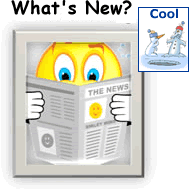
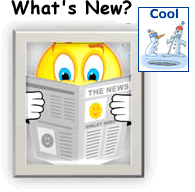
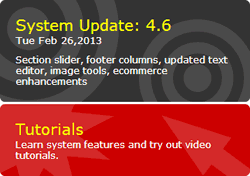 To find out your current Site Builder version number, log into your web hosting account and look at the right-hand side of the page for the "System Update" graphic, which shows the update number and installation date, along with a summary of the most recent features (the sample at right illustrates System Update 4.6).
To find out your current Site Builder version number, log into your web hosting account and look at the right-hand side of the page for the "System Update" graphic, which shows the update number and installation date, along with a summary of the most recent features (the sample at right illustrates System Update 4.6).