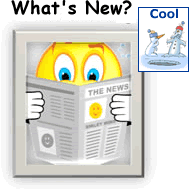Sitebuilder 4.91 is available now! It offers many new features that you'll want to check out, including these areas of the system: Design, Responsive Mobile/iPad, Groupboxes, Form Builder, Google Maps, Social Networking (Pinterest), One Page Checkout (Coming Soon), Upload Field on Product, Product Category Sort, Google Trusted Store, Miscellaneous E-Commerce Updates, and Payment Gateway.
- As with all automatic updates, there is no extra charge for this upgrade. We hope you enjoy all the new changes!
Design
The system includes 10 new flexible design layouts that allow you to easily create a customized and unique design for your site. After selecting a layout, use the Layout Builder: Advanced tool to customize colors, backgrounds, spacing and more. To find the new layouts, select Design > Layout, then Modify Layout (to change the layout only) or Select New Design (to change all aspects of the design). Then select any of the layouts in the "New" section (which begins with CUSTOM LAYOUT).
Responsive Mobile/iPad
Layouts display better on iPad. The new mobile menu option allows you to set the full menu (top level and sub menu pages) to display in mobile mode. The new responsive banner mode sets your banner images to automatically adjust to fit the available space. This means your full banner will be displayed no matter what the device size (desktop, tablet, mobile).
Groupboxes
Create customized groupboxes by adding your own background images to groupboxes. Edit the groupbox component, click Settings/Customize Background > click Set Background, and upload the background image. Advanced Settings on the Settings/Customize Background > Set Background let you choose the Repeat, Position, and Style.
Form Builder
Use the Display Settings > Form Label Position to select the location of form labels: Above, Left, or Inside of field. The new Inside of Field option displays the form field labels inside the form field boxes and helps create cleaner looking form pages. (Be sure your label names are short enough or your field names wide enough for label to fit within the field.)
Google Maps
You may add multiple map markers (addresses) to the Interactive > Google Maps map component.
Social Networking (Pinterest)
Enable the hover over PinIt button for site images. With this option enabled, you will see a PinIt button when you move your mouse over an image.
To enable the button, edit your site. Click the Settings button, click Social Networking and check the "Enable Auto PinIt link on Image Hover" box. This box adds the Pinterest script to your site to automatically add the PinIt button to your images.
One Page Checkout (coming soon)
The one page ecommerce checkout feature, to be released early next year, optimizes the user experience during checkout. From a single page, customers can enter their information, select shipping and set billing information.
Upload Field on Product
A new product option type lets visitors upload a file when adding a product to their shopping cart. Edit your product, select Add Option, then File Upload Field.
Product Category Sort
Category sort is useful for categories with large numbers of products. Visitors can choose to sort the product category by product name and price. To use this, search for a product. In the Search Results, select the Sort drop-down list and choose Price Ascending, Price Descending, Name Ascending, or Name Descending.
Google Trusted Store
The system now supports Google Trusted Stores. To set up for Google Trusted Stores, go to the main Store page, click E-Commerce Tracking, and then click Google Trusted Store.
Miscellaneous E-Commerce Updates
- Guest checkout (go to main Store page, click Checkout Settings, check Guest Checkout)
- Time-limited sale price (edit the product, scroll to Product Settings, check On Sale, check Scheduled)
- Coupon editor enhancements (go to main Store page, click Coupon Manager, create/edit the coupon you wish to change)
- "Buy X get Y of a lesser price for free" coupon code (go to main Store page, click Coupon Manager, create/edit the coupon you wish to change, select Buy X Get Y Free under Discount Type)
- Set a coupon on a per customer basis (go to main Store page, click Coupon Manager, create/edit the coupon you wish to change, select Per Customer under Use Count)
- Free shipping on all orders for specific customers (go to main Store page, select Customer Datase, click Details next to the Customer you want to change, select Edit Account Information, check Free Shipping)
- Google Merchant settings: BRAND, GTIN, MPN (edit the product, select Advanced Settings, then More Product Data)
- Performance enhancements for search index rebuilding
- Support for the USPS version 4 shipping rates
Payment Gateway
- FirstData Global-e4 (go to main Store page, click Payment Methods/Merchant Account, select FirstData Global-e4 from Gateway drop-down list, then Set)